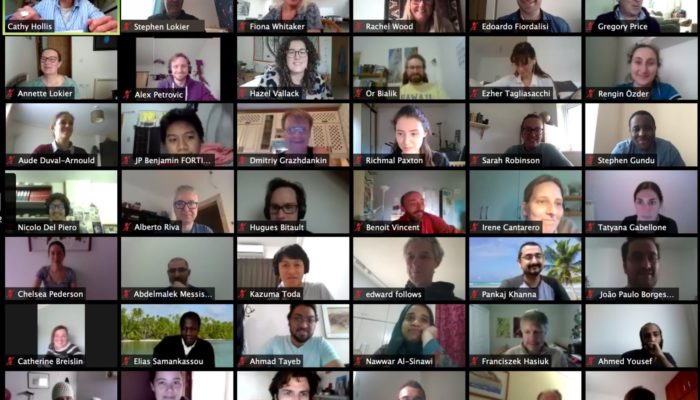
While many of us are experienced in giving presentations before a variety of audiences, for some, the switch to a remote presentation format can be daunting.
With this in mind, and based on our experiences at sedsonline.com I have put together the following tips for our community – these are in no way exhaustive, but I do hope that you find them useful and I welcome any feedback or comments.
Happy presenting,
Stephen
@StephenLokier
s.lokier@bangor.ac.uk
Before you sit down at your computer
 Before you start the presentation, think about your surroundings! Are there any confidential materials on the wall behind you? Is the background too busy or distracting? Maybe you have some art on display that, while acceptable in your culture, may be offensive to others – if so then some artful draping may be in order. Avoid using digital backgrounds during presentations as these are distracting and rarely work well unless you have a green screen.
Before you start the presentation, think about your surroundings! Are there any confidential materials on the wall behind you? Is the background too busy or distracting? Maybe you have some art on display that, while acceptable in your culture, may be offensive to others – if so then some artful draping may be in order. Avoid using digital backgrounds during presentations as these are distracting and rarely work well unless you have a green screen.
Some applications/programs can interrupt presentations even when those applications are running in the background. With this in mind, it is advised to fully shut down any programs that you do not need during your webinar.
Take all precautions to avoid distracting background events during your presentation. Turn off your phone (don’t forget the land line!), close your email, silence any other alerts. Avoid giving presentations from a location with background ‘traffic’, such as communal working areas. If presenting from home, avoid having pets or family members wandering around in the background. While this can be very amusing for the viewer, it can be highly distracting, not to mention embarrassing, for the presenter. Let your colleagues and family know that you are presenting and remind them by placing a sign on your door clearly saying that you are giving an online presentation and letting them know a good time to come back.
Don’t forget that you are going to be on camera. You should treat this exactly as if you were giving a presentation on any other stage. Avoid facial expressions and any gestures that may cause offence. Avoid distracting hand gestures, many a good presentation is ruined by the presenter playing with a pencil, manicuring their beard or bobbing in and out of view during the presentation.
Time to sit down
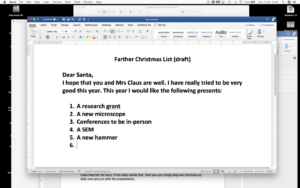 If you are going to be screen-sharing, then make sure that you have all of the relevant files in an easy-to-find place. I recommend placing them all together in one folder. Make certain that your desktop does not contain any files, folders, emails, etc. that are confidential or personal in nature.
If you are going to be screen-sharing, then make sure that you have all of the relevant files in an easy-to-find place. I recommend placing them all together in one folder. Make certain that your desktop does not contain any files, folders, emails, etc. that are confidential or personal in nature.
Some thoughts on presentation formats
During your presentation, the audience will normally see a video thumbnail image overlayed somewhere on the screen – often in the top right corner. It is worth checking in advance where this image is going to be placed as you don’t want to have it obscuring key elements of your presentation slides. In many of the most popular packages (e.g. Zoom), this is only an issue if your presentation has been set up in a wide screen (16:9) format. With this in mind, it is probably best to design your presentation using the standard (4:3) screen layout as, in this format, the video is typically placed off the slide.
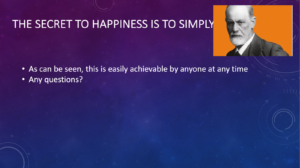 Most on-line streaming packages work fine for presentations but can sometimes have issues with streaming videos – particularly where the presenter’s bandwidth is low. If you decide to include a video in your presentation, then it is good ‘insurance’ to also include a back-up slide (typically the next slide after the video) with a sequence of static frame grabs from the video that tell the story. If the video works fine, then you can simply skip over the back-up slide and carry on with the presentation.
Most on-line streaming packages work fine for presentations but can sometimes have issues with streaming videos – particularly where the presenter’s bandwidth is low. If you decide to include a video in your presentation, then it is good ‘insurance’ to also include a back-up slide (typically the next slide after the video) with a sequence of static frame grabs from the video that tell the story. If the video works fine, then you can simply skip over the back-up slide and carry on with the presentation.
Testing, testing…
Now to the technical side, unfortunately we do not all have extremely high-speed broadband. Make the most of what you have. If possible, disconnect all non-essential devices from your Wi-Fi except for those needed for the presentation – ask your family to hold off on watching the latest box sets or online gaming during your presentation.
It is always a good idea to arrange to turn up early for your presentation and to perform an audio and video check with the meeting host. Firstly, start by checking that you can hear each other, familiarise yourself with the microphone controls in case you need to change them later. Next, think about the video framing. Ask the host if the background is in any way distracting or confusing. Is the angle of view correct? Is your face in full view?
As mentioned, slow internet speeds can result in significant lag-time between what you say and what is seen, for example in terms of slide advances, by your audience. With this in mind, it is important to check the lag time between you advancing the slide, starting an animation, etc. and what is seen by your viewers. This can be easily achieved by saying ‘now’ at the point of advancing a slide and your host timing any lag. If the lag is less than a second, then all will be easy and no need to worry. If the lag time is longer then, by knowing this time in advance, you can allow for a smoother presentation by pressing the slide advance button a few seconds before the next slide is required
Without the visual clues from your audience and host, it can be difficult to keep a track of the timing of your presentation. It is therefore a good idea to have a clock or other timer in a position where you can clearly see it without having to glance out of shot but still out of sight of your audience. If screen sharing, then avoid an on-screen timer as your audiences’ eyes will be drawn to this rather than concentrating on your presentation.
Action!
For those of us used to speaking to ‘live’ gatherings, it can be disconcerting to address an unseen audience where there is no ‘active’ feedback or response during the presentation. For this reason, it is best to avoid jokes or asides.
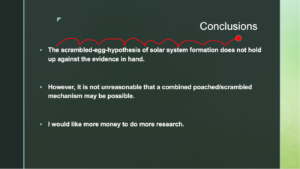 When spending time discussing a figure or image in your presentation, use the mouse pointer to guide the listener to the part of the figure that you are currently discussing. However, do not get drawn into a ‘cursor dance’, few things are more distracting than seeing a pointer or cursor bouncing around the screen in rhythm to every word of the speaker! In a situation where your cursor is not clearly visible, carefully describe to your listener which part of the figure you are discussing, for example ‘the column on the extreme left shows…’.
When spending time discussing a figure or image in your presentation, use the mouse pointer to guide the listener to the part of the figure that you are currently discussing. However, do not get drawn into a ‘cursor dance’, few things are more distracting than seeing a pointer or cursor bouncing around the screen in rhythm to every word of the speaker! In a situation where your cursor is not clearly visible, carefully describe to your listener which part of the figure you are discussing, for example ‘the column on the extreme left shows…’.
Any questions?
When listening to and answering questions. Remember that you are still on camera, and avoid facial expressions (eye rolling), hand gestures and general body language that may show impatience or cause offence to those asking the question or to other members of the audience. Bear in mind that, in an online webinar, your audience is often likely to be larger and more diverse than the specialist community that you may normally present to.
Etiquette
Webinars can have significantly more reach, impact and longevity than the average conference presentation. They are often recorded, either officially or unofficially, and may remain within the public domain for a considerable time. With these thoughts in mind, it is important to consider global cultural sensitivities and etiquette throughout all stages of the webinar planning and presentation process.
Final word
Presenting online is a very different experience to an ‘in-person’ presentation. I think that it is safe to say that the majority of us prefer the face-to-face interactions of the latter but, with a little bit of planning, the use of webinars and online conferences can be very rewarding for the presenter and audience alike. The move online breaks down many barriers to engagement, collaboration and in science (Hollis and Lokier, 2020). When one also factors in the considerable environmental, time and monetary savings that are implicit with online seminars then it is safe to predict that online presenting is a format that is here to stay.
References
Hollis, C. and Lokier, S. 2020. Brave New World: Are online conferences transforming how we communicate research? Geoscientist. p. 10-15.
